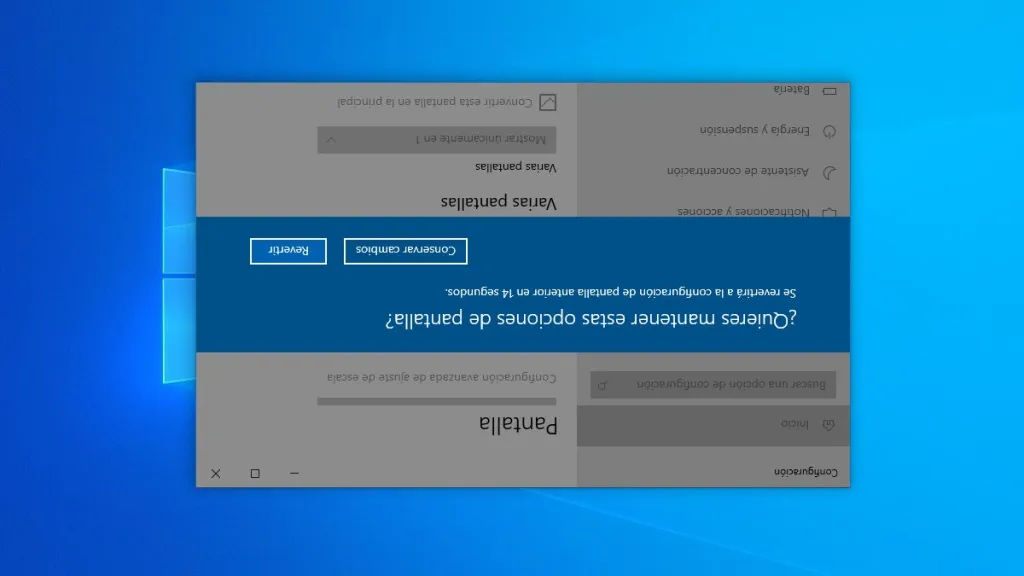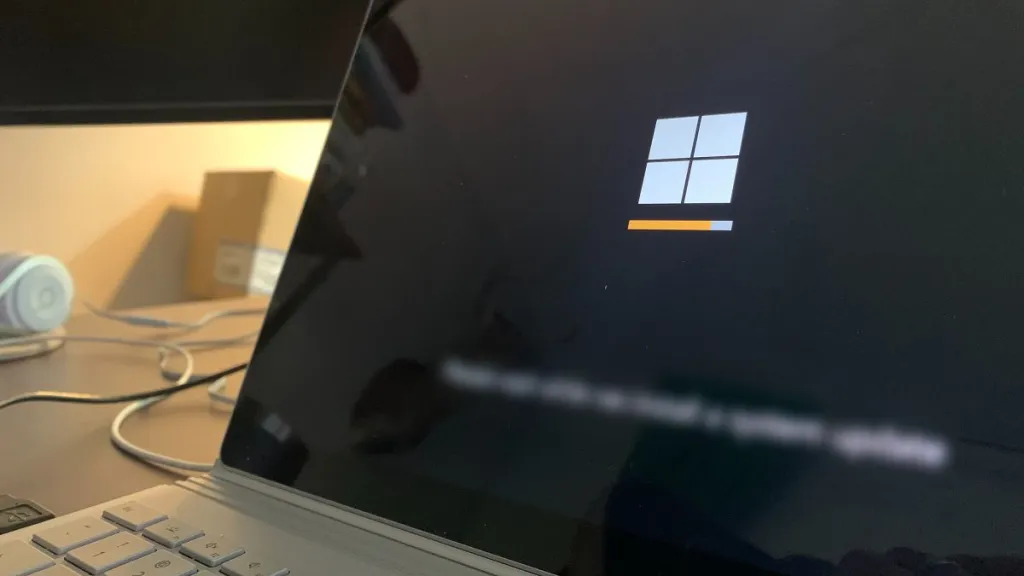Whether you’re using a vertical monitor, running creative software, or your screen flipped accidentally, Windows 10 and 11 make it easy to rotate your display.
We’ll cover step-by-step methods using settings, keyboard shortcuts, and offer helpful tips for both systems.
🛠️ Method 1: Rotate the Screen via Settings
This method works in both Windows 10 and 11 with slight layout differences.
✅ Windows 10:
1. Right-click on an empty area of the desktop and select Display Settings.

2. Scroll to the Orientation section.
3. Choose one of the following:
- Landscape (default)
- Portrait
- Landscape (flipped)
- Portrait (flipped)

4. Click Keep changes to confirm.

✅ Windows 11:
1. Right-click the desktop and choose Display settings.
2. Under Scale & layout, find the Display orientation dropdown.
3. Select your desired option as above.
4. Click Keep changes when prompted.
💡 If you use multiple monitors, make sure the correct screen is selected before rotating.
⌨️ Method 2: Use Keyboard Shortcuts (If Supported)
A faster way to rotate your screen is by using keyboard shortcuts. These may be disabled on some devices, depending on your graphics drivers, but most PCs with Intel graphics support screen rotation using keyboard shortcuts.
| Shortcut | Action |
|---|---|
| Ctrl + Alt + ↑ | Normal orientation |
| Ctrl + Alt + ↓ | Upside down |
| Ctrl + Alt + → | Rotate 90° right |
| Ctrl + Alt + ← | Rotate 90° left |
❗ Not all devices support this feature. If it doesn’t work, try using the Display Settings or update your graphics drivers.
⚙️ Optional: Through Intel Graphics Panel
If you’re using an Intel GPU, you can:
- Right-click desktop → Select Intel Graphics Settings or Graphics Properties.
- Go to Display settings.
- Adjust screen orientation from the menu.
✅ Conclusion
Rotating your screen in Windows 10 or 11 is quick and easy — whether you’re optimizing your workflow on a vertical display, adjusting an external monitor, simply testing different layouts or troubleshooting a flipped display.
Use:
- Settings for precise control
- Keyboard shortcuts for speed
- Graphics software if you need advanced tweaks
Now you’re ready to rotate your screen like a pro! Need to flip it back quickly? Just hit Ctrl + Alt + ↑.